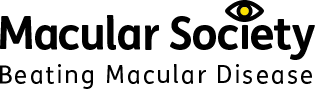Accessibility statement
Font size and colours
In your web browser you can change various settings to make the website more accessible for you. You can specify the font type and size, and the foreground and background colours that are used to display webpages. In addition, you can specify the colour used for links in webpages.
You can also zoom in on any webpage for better readability.
From the keyboard, you can increase or decrease the zoom value in 10% increments. To zoom in, press Ctrl+. To zoom out, press Ctrl-. To restore the zoom to 100%, press Ctrl0.
You can change the default colours for text, background, or links, and change the default font styles to make the content easier for you to distinguish and read. Several web browsers provide simple options for defining such colour and font schemes, including options to reuse the colour schemes of the operating system, in case you already defined custom settings. Some web browsers also provide high colour contrast schemes or allow you to override the presentation style of the website using custom 'style sheets'. While this approach is quite powerful, it is not easy to set up and may require guidance or assistance by someone with technical skills.
Listening rather than reading
There are several tools that will read out loud the text on websites, some of which may already be installed on your computer. Talking browsers (or 'voice browsers') are web browsers that read aloud the text on websites.
Screen readers and some screen magnifiers read aloud any text on the screen, including that in your web browser. Screen readers and magnifiers often provide a variety of functions such as summarising the contents of web pages, highlighting the text being spoken, or providing the text on a refreshable braille display.
Setting up and learning how to use such tools effectively may require some initial guidance and training. Vendors of such tools usually provide detailed documentation for the customisation options and may sometimes provide training and support directly or through third-parties.
As standard, we only use Alt text where an image conveys essential information for the meaning of the page - for example a diagram about how to do something. Where an image is purely decorative we don't add alt text as this is superfluous information, and extra 'noise' that someone using a screen reader will have to get through before reaching the essential information on a page. Any images which don't have alt text have an empty alt tag which is indicated using "".
Further information
- The Macular Society’s Connect by Tech service can help answer your tech questions. Call 0300 3030 111 or email help@macularsociety.org to find out more.
- W3C (World Wide Web Consortium) Better Web Browsing Guide
- BBC My Web, My Way (no longer updated)
- Microsoft Accessibility
- Apple Accessibility
- JAWS: Windows screen reader software
- Lynx: a free text-only web browser
Get the latest news and advice from the Macular Society
To hear about life-changing research, treatments and tips for living with sight loss, subscribe to our monthly enewsletter today. Together we can Beat Macular Disease.
Sign up to our free email newsletter