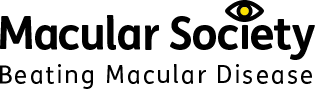How to use the ReadSpeaker Listen function
ReadSpeaker allows the text on the website to be read out loud to you. It provides you assistance if you have trouble reading text online. By having the text read out loud to you, you can understand the information on the website more easily. This makes the content more accessible and the website more pleasant to visit. As a user you don’t have to download anything.
How does it work?
Listen to the main content
You simply click the Listen button to listen to the webpage's content:
An audio player appears (see image below) and ReadSpeaker starts reading the text of the webpage out loud.
In the player you can:
- Pause/restart the reading
- Stop the reading
- Use the progress bar to navigate in the audio
- Adjust the volume
- Click the settings icon to adjust the behavior of the service
- Click the download icon to download the audio file
- Close the player
You can use tab/shift+tab to navigate inside the player and press enter to activate a certain button or link.
Listen to selected text
You can select a part of the text that you want to listen to and then press the pop-up Listen button that appears next to the mouse pointer. When you click the pop-up Listen button, an audio player appears (see the image below) and ReadSpeaker starts reading the text you have selected.
Settings
In the settings menu, you can:
- Choose whether you want to have the text highlighted while read
- Choose whether you want the text highlighted on a word and sentence basis, sentence only, or word only
- Choose style and colors for the highlighting
- Choose whether to display the current sentence at the bottom of the page, with a larger font size and simultaneous text highlighting
- Choose whether you want the reading speed to be slow, medium, or fast
- Choose whether you want the page to scroll automatically to follow the highlighted text
- Choose whether you want the pop-up Listen button to be shown when text is selected
- Restore all settings to original defaults
You can also listen to the settings by clicking the Listen button at the top right of the Settings menu.
Please visit ReadSpeaker's website for more information about online text to speech.
Free confidential advice and support
Call our helpline on 0300 3030 111
Lines are open 9am - 5pm Monday to Friday
About the Macular Society Helpline